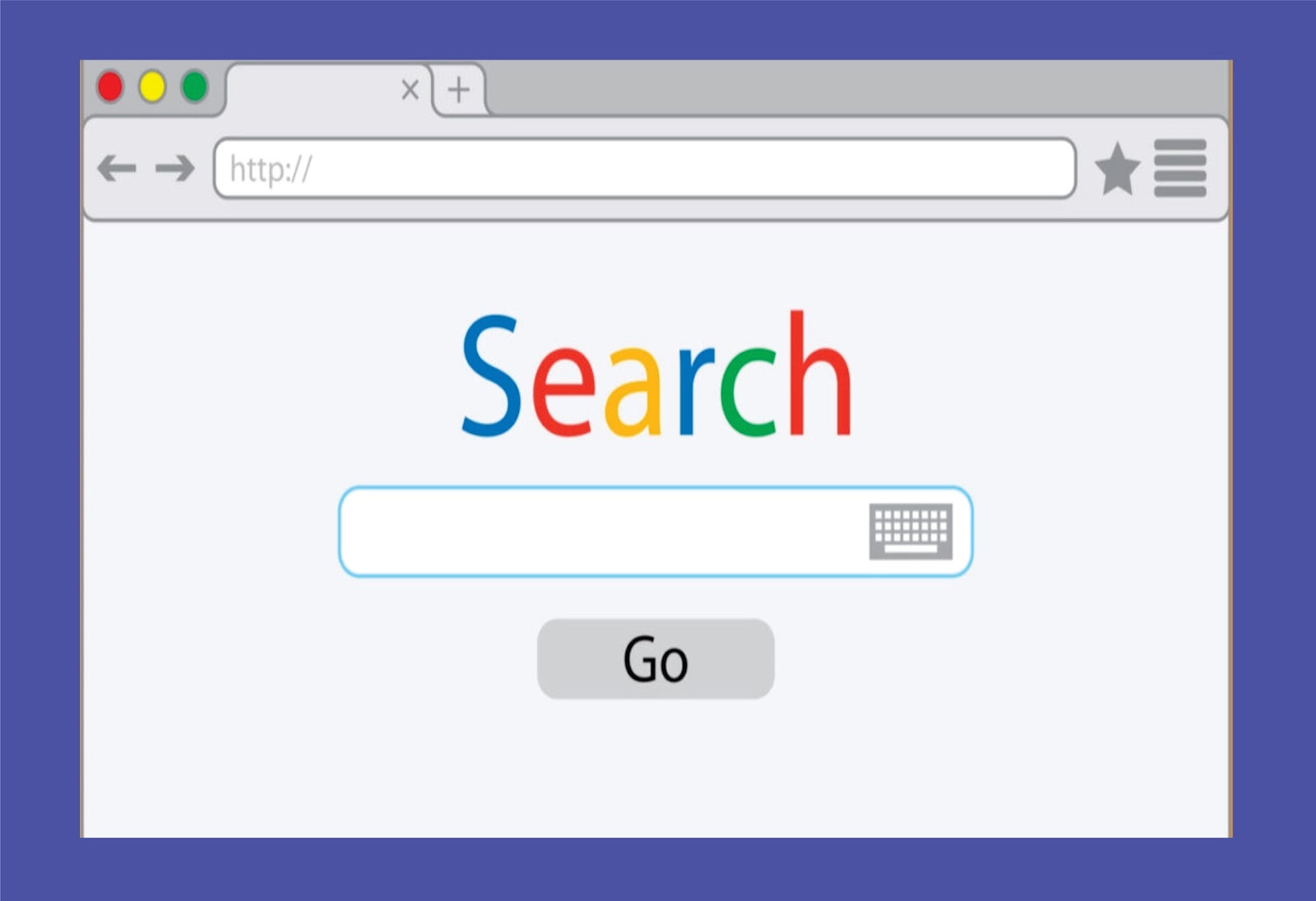
Search Engine
Introduction
If you want to find the right answer to a problem you have, you need to know how to ask the right question. For most people, this is the most difficult thing to do – asking the right question without slightly deviating from the right path!
To find your answer, you must be able to point straight at what you want. You also need a good search engine to help you out, such as the ones we listed from the article: Top 5 Search Engines and How it Works.
With the following important number of search engine tips and tricks, you can easily find almost anything you want from the web. It doesn't matter if you're using Google or any other search engine, because these techniques are effective, no matter the type of search engine service you used.
Enough of all the talks. Let’s get started with these strategies!
You may require to read our article on How the Search Engine Works to gain more light on how the search engines stores webpages on their databases, crawl information, and display the result of the search queries on the screen.
Also, you may gain some experiences on different approaches to use on browding information from the web by reading one of our other article title: SEVENTEEN (17) APPROACHES TO USE SEARCH ENGINE EFFECIENTLY.
Grab your cup of coffee and Enjoy the reading! 🙂
1 - Use Search Modifiers:
Search engines algorithm are remarkably expert at returning the information you are looking for - even when you are not sure yourself. But there are times when search engines doesn't seem to be giving you the exact information you need. There are ways you can use to refine your search results, such as the used of hyphen to exclude some term(s) from the search result, double quotes to search for a specific and exact order of the word(s) you typed, and the OR modifier that search for two separate queries at a time and return either the both two terms or any of the two terms.
Usage:
- Use a Hyphen to Exclude Words:
Sometimes you may find yourself searching for a word with an ambiguous meaning. You can use the minus symbol to exclude the term that you don’t want in your search result. The syntax is: search query -word_to_be_excluded in the search result.
Example: “best game apps -android”, the result for this search query will omit any result that has android game apps.
Note the placement of the minus symbol, make sure you don’t leave a space between the minus and the excluded word. It can be wildly helpful when finding information about something without getting information about other thing else.
Use of Hyphen to Exclude Terms
- Use of Double Quotes to Search For an Exact Order:
You can use double quote “ ” modifier to search for an exact phrase or to have the search result appeared in a specified order. When you put your search parameters in double quotes, it tells the search engine to search for the webpages that contain the exact whole phrase in the order specified in either its title or headings. The use of double quotes would also minimize the guesswork for search engine.
For instance, if you search for computer basic operation, the search engine will search for content that contains those three words in any order. However, if you search “computer basic operation”, it will search for that phrase exactly as you typed it. This can help locate specific information that may be buried under other content if not sorted out correctly.
Use of Double Quotes to Search For Exact Words Order
- Search For a Multiple Either Words at Once:
If you're looking for results that are about one topic or another, or both, but nothing else, you can use the OR modifier to get more accurate results. By using this trick, you can search for one word or phrase along with a second word or phrase. The OR modifier can return either of the search terms or the results of the both search terms. This can help narrow down your search to help you find exactly what you’re looking for. Below is the syntax on how to use OR modifier:
- Android OR IOS

Using of OR Operator to Search Two or Either Term at a Time
This will search for webpages that have either android, or IOS!, or contain both of the two terms. Search engines are flexible. They know that you may not find what you want by searching only a single word or phrase. Thus, it lets you search for multiples.
2 - Use the Tabs’ Result:
One of the best tips to try when it comes to searching for information from the web is the use of tabs. On the top of every search result pages, are a number of tabs at the top. Usually you’ll see Web, Image, News, and More Tabs. Using these tabs, you can help define the type of search result you need and can narrow down your search to a particular result you want.
If you need images in your search result, use the Image tab. If you are looking for a recent news article, use the News tab, and so on.
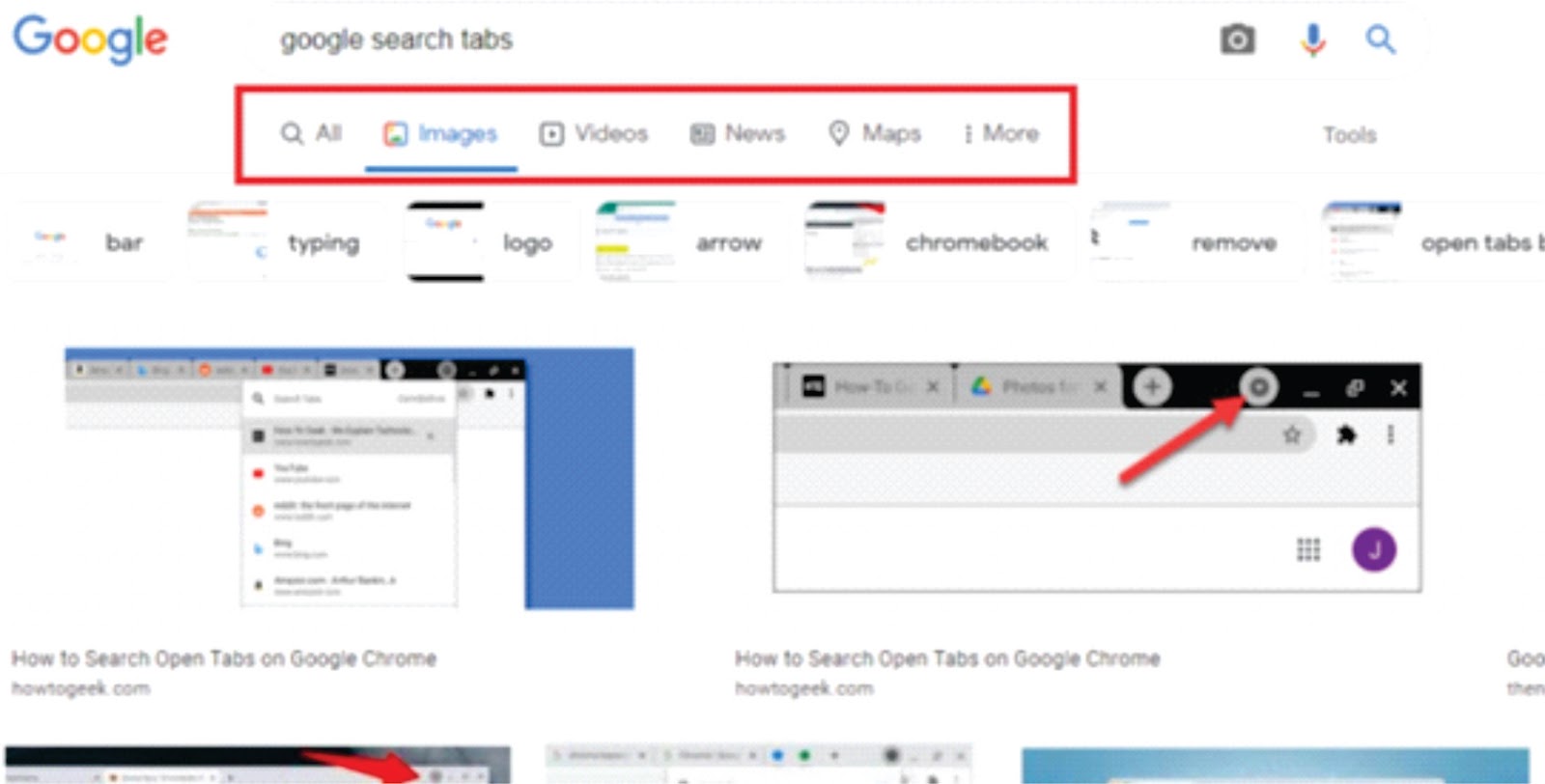
Use of Tabs For Search Results
It’s rudimentary and most people used the tabs already. If you are not, then it’s highly recommended to try and get use with them. They can cut search times dramatically if utilized properly.
3 - Learn Search Engines’ Operators:
Search engine operators change where the engines should search. Instead of crawling the web at large, you'll find results from specific websites, web headings, file types, or search for a website that is similar to another website.
Usage:
- Searching From a Single Website:
There may be an instance where you need to search for articles or content on a particular website. If you want results from one specific website, use the following syntax: site followed directly by the site URL you wish to search from. You must include the site's domain.- Exampe: search engine site:blueholetek.blogspot.com, and not ❌ search engine site:blueholetek.blogspot

Search from a single website
- Search Titles Only:
You can use the search engine operators to search for only the available webpage title that meet your criteria. Use the search intitle: to look for words in the webpage title.- For example: Programming languages intitle:good will only return results about Programming Language that have "good" included in the title.
Conversely, allintitle: will only return links with multiple words in the title, i.e. allintitle: Object Oriented Programming.
- For example: Programming languages intitle:good will only return results about Programming Language that have "good" included in the title.
- Find Sites That are Similar to Another Particular Website:
This is a unique search operator that could be used by practically everyone if they knew it existed. You can use it to look up other websites that are related or similar to a specific website. Let’s say you have a favourite website, it can be anything. However, that website is getting a little bit boring and you want to find other websites like it. You would use this trick. Below is the syntax:- related:Wikipedia.com

Finding a similar website
- Find a Page That Links to Another Page:
This search tip is a little obscure. Instead of searching for a specific page, you’re searching for a page that links to a specific page. Think about it this way. If you own a website, and you want to see the sites that cited your website, you can use this trick to find all the sites that link to it. The syntax is:- link:mywebsite.com
Be aware, though, that the more specific it is, the fewer results you’ll get. Even though, most of the people might not likely use this search trick, but it could be very useful for some that will be served as a reference.
Finding sites that linked a particular website in webpages
- Find a Specific File Type:
An often-forgotten feature of search engines like Google, is the ability to search for a specific file or file type. This can be infinitely useful if you need a specific pdf, document or PowerPoint file that you previously viewed or need to use for another project. The syntax is quite simple:- Search query filetype:pdf
This can mostly be useful for scholarly purposes, but business report presentations and other assorted presentations can benefit from this kind of search as well.
Searching for a specific file type
4 – Search For a Word Definition:
You can turn search engine into your every time dictionary. If you are looking for a definition of a words (or two-word phrases), use the keyword define: and type the word(s) to find its definition. If for instance, I wanted to find the definition of celestial entity, this is how I would type it as a search query:
- define:celestial
This would bring results of all the articles with definitions of celestial. It will even prompt the search engine to return a card with the definition, pronunciation, and when available, a detailed etymology. Sometimes, the search engine will define the word inside the autocomplete box before you even press the Search key. Most of the time, these definitions are been fetched from the database of Oxford Dictionary or other popular dictionary databases.

Using a definition operator in search engine
5 - Use of Asterisk Wildcard:
The asterisk wildcard is also another useful search operator on the list. You can use it to search for a forgetting word(s) in a quote or statement, such as in a music’s lyric.
Here’s how it works:
When you use an asterisk in a search query on search engine, it will leave a placeholder that may be automatically filled by the search engine later. This is a brilliant way to find words in a specific quote if you don’t know all the words in it. Let’s look at the syntax:
- “say we want to * a better place for our children”
To you or me, that may look like nonsense. However, search engines will search for that phrase knowing that the asterisks can be any word. The line that contains the words in the lyrics will even be displayed in bold.
More often than not, you’ll find they are lyrics to Michael Jackson “Heal the World”, say we want to make it a better place for our children, and that’s what the search engine could tell you.
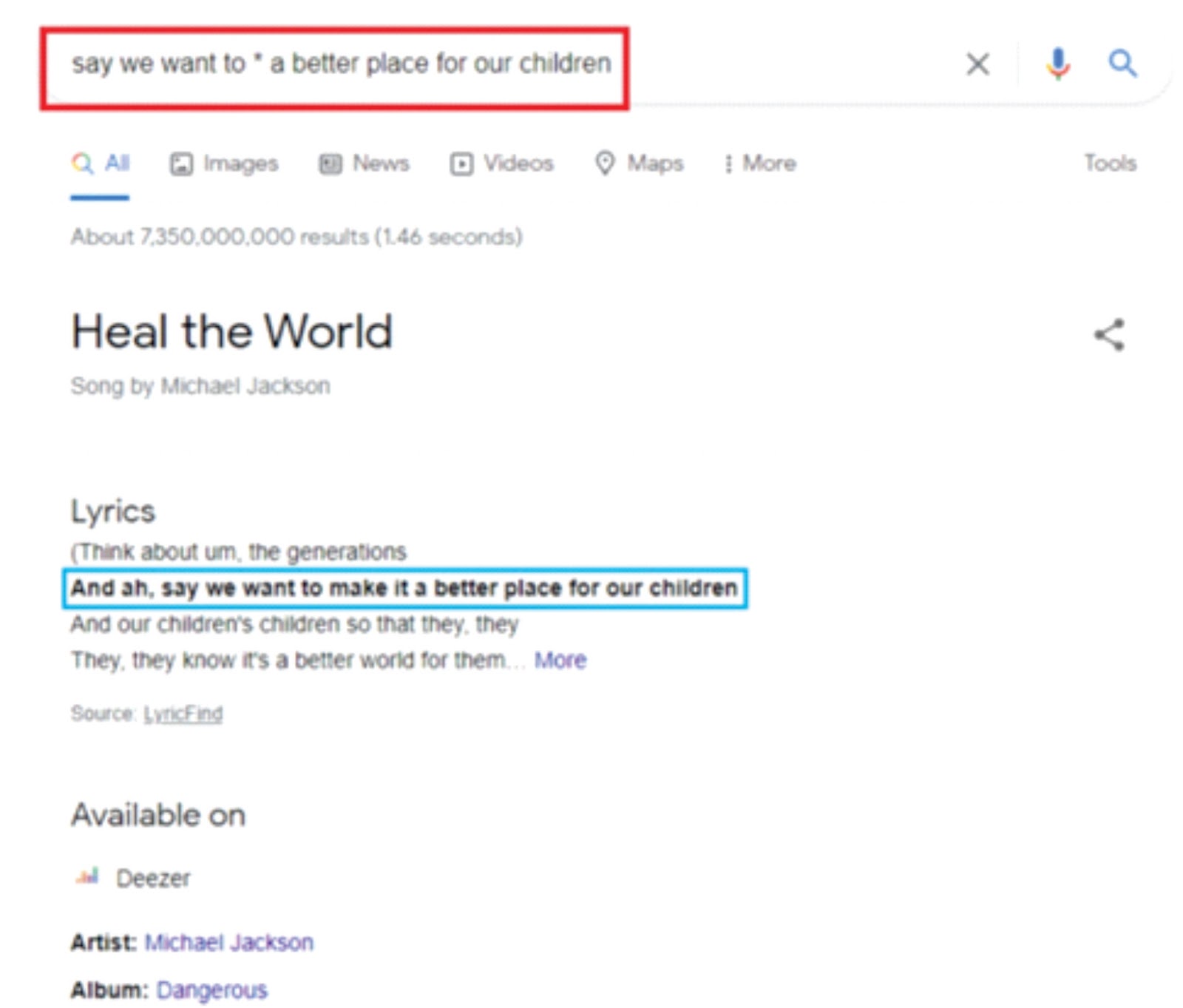
Use of asterisk wildcard to search for a forgetting word(s) in a quote or statement
6 - Set Search Result Time Restraints:
Looking for only the latest news about a subject or trying to find information relevant to a specific time frame? Use search engine’s tools on desktop and mobile to filter your search results. After you typed the search query and the results popped out on the screen, click Tools tab on the top right and select Any time to open a drop-down menu to narrow results to hours, past day, week, months, or a custom date range.
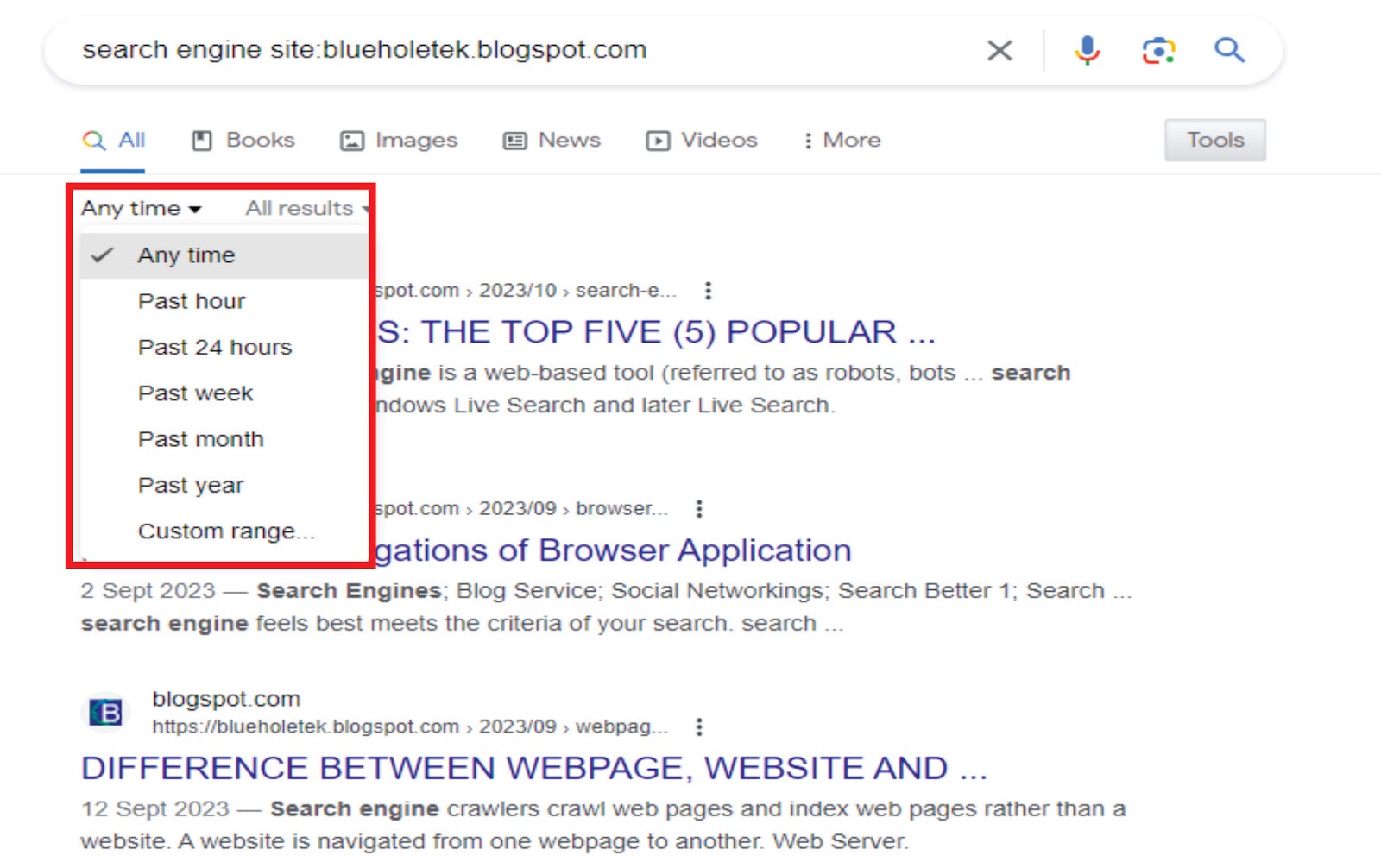
Search Result Time Restraints
Usage:
- Search a Range of Numbers:
You can also perform search by a range of number to search for an event or something that happens within a time frame.
People interested in money or statistics will find this tip particularly useful. Essentially, you use two dots and a number to let search engine know you’re looking for a specific range of numbers. Like the syntax below:- What teams have won the Spanish laliga Cup ..2004
- 2004..2006
7 - Search for a Country’s or Region Time:
If for instance, you’re currently staying in a particular country and suddenly something came up, which required a different time zone from your current location. Calculating time difference is hard, so why not let search engine do the work for you? The search engines are expert in searching the current time for almost any city in the world and display the result to you instantly on the screen. The syntax is simple, just type:
- time any location
which could be the name of a country, city or (if it's in the US) a ZIP code. It will return a card with the up-to-date local time of your search. It beats having to manually figure out how many hours ahead or behind you are.
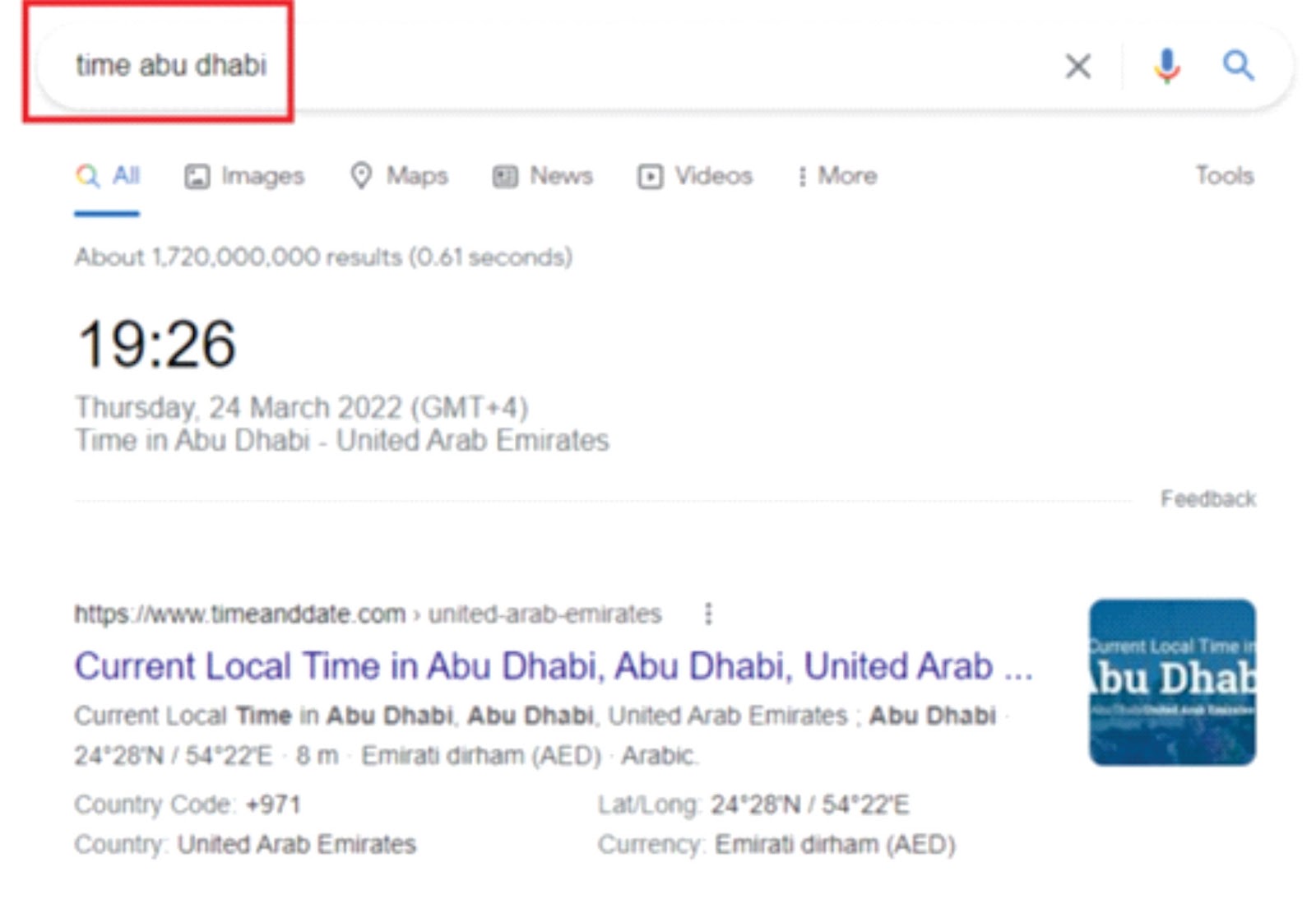
Searching for a country or region’s time
8 - Search for Sunrise and Sunset:
Again, search service providers are always on track to see that they come up with an innovative and creative idea that will make searching the web more intelligent and interesting. You can know the sunset/rise time of your city or anywhere around the globe right at your bed even before getting out from your room. Use the keywords: sunrise city name or sunset city name.
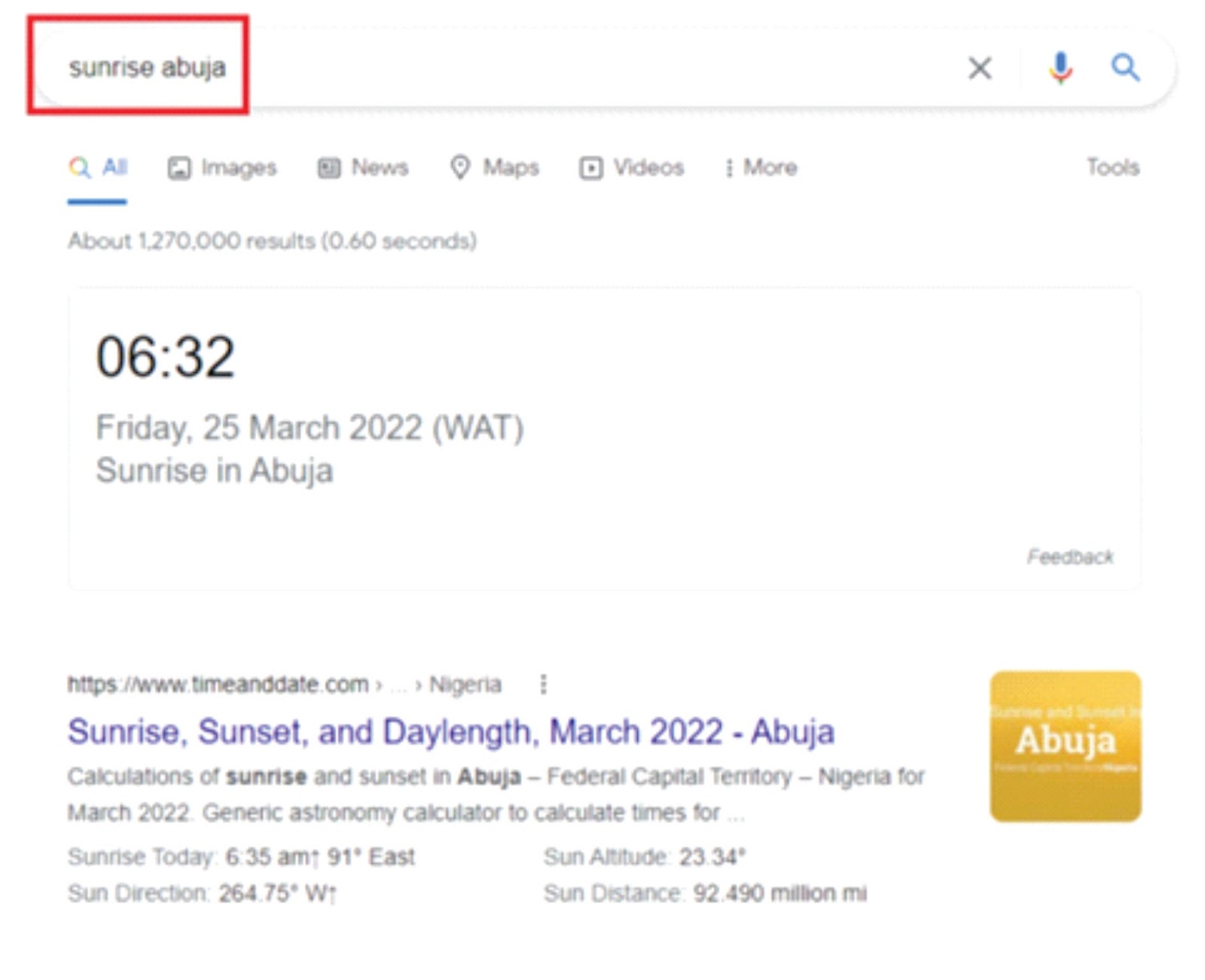
Searching for sunrise/sunset of a city
9 - Search For the Weather:
It’s good to know the weather forecast, so that we can get prepare ahead before leaving our house for works or businesses. You can find out the weather in your area by simply searching the keyword: weather. Run a search query and search engine will present an interactive card with weather information, courtesy of The Weather Channel.
By default, a search for weather will prompt an informative card for the location of your IP address. However, you can also search weather any location to get the detail weather report for just about anywhere in the world, and the result would be presented with the basic information on Precipitaion, Wind, and Humidity. Example: weather Toronto, Ontario.
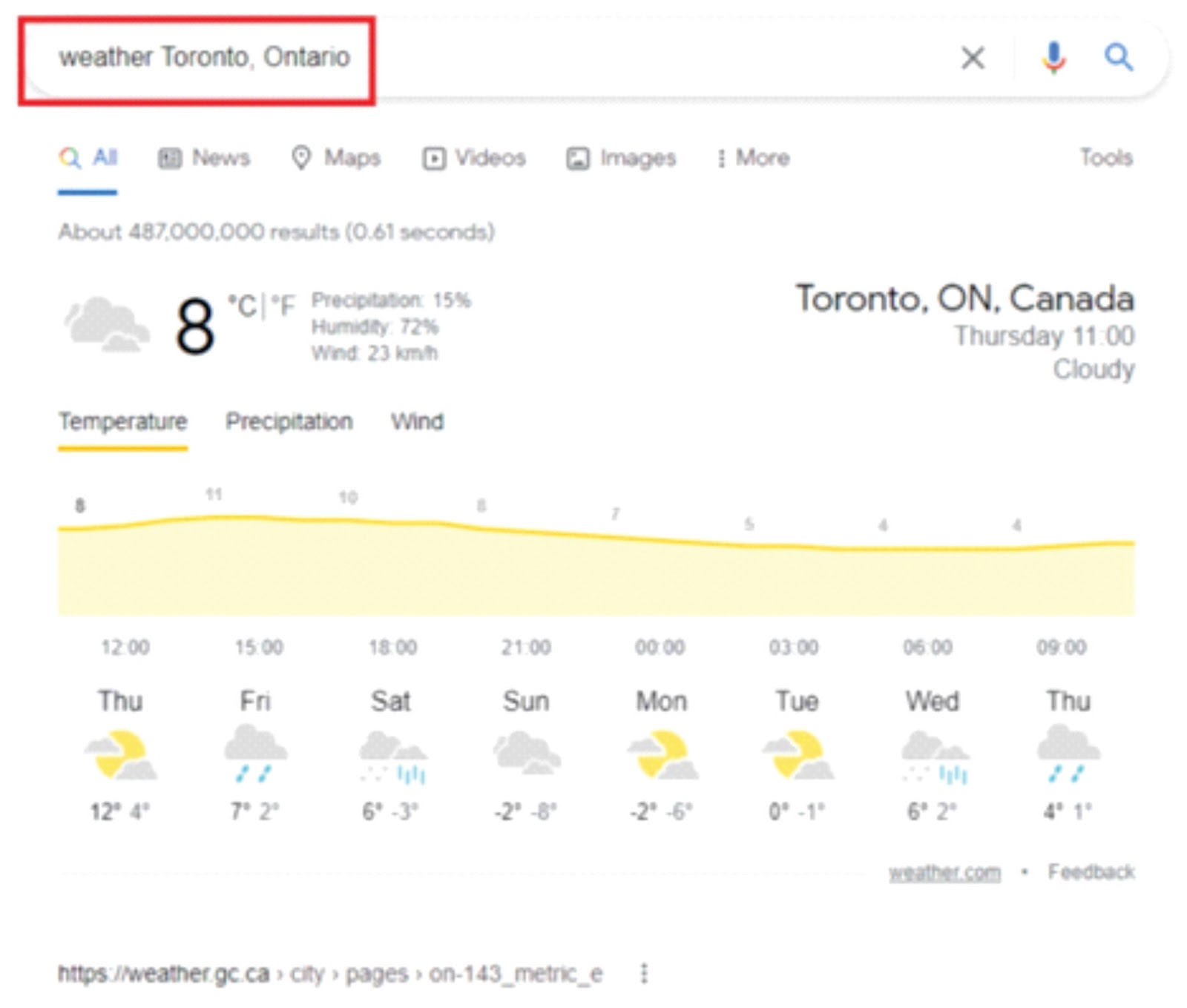
Using Google search engine to search weather of a city
10 - Perform an Advanced Image Search:
You can use many of the aforementioned search refiners when it comes to image searches. However, you can get even more in-depth image searches by clicking over to Tools and advanced image search Setting page, which allows you to search by image size, usage rights, time, file type, and even for specific colours.
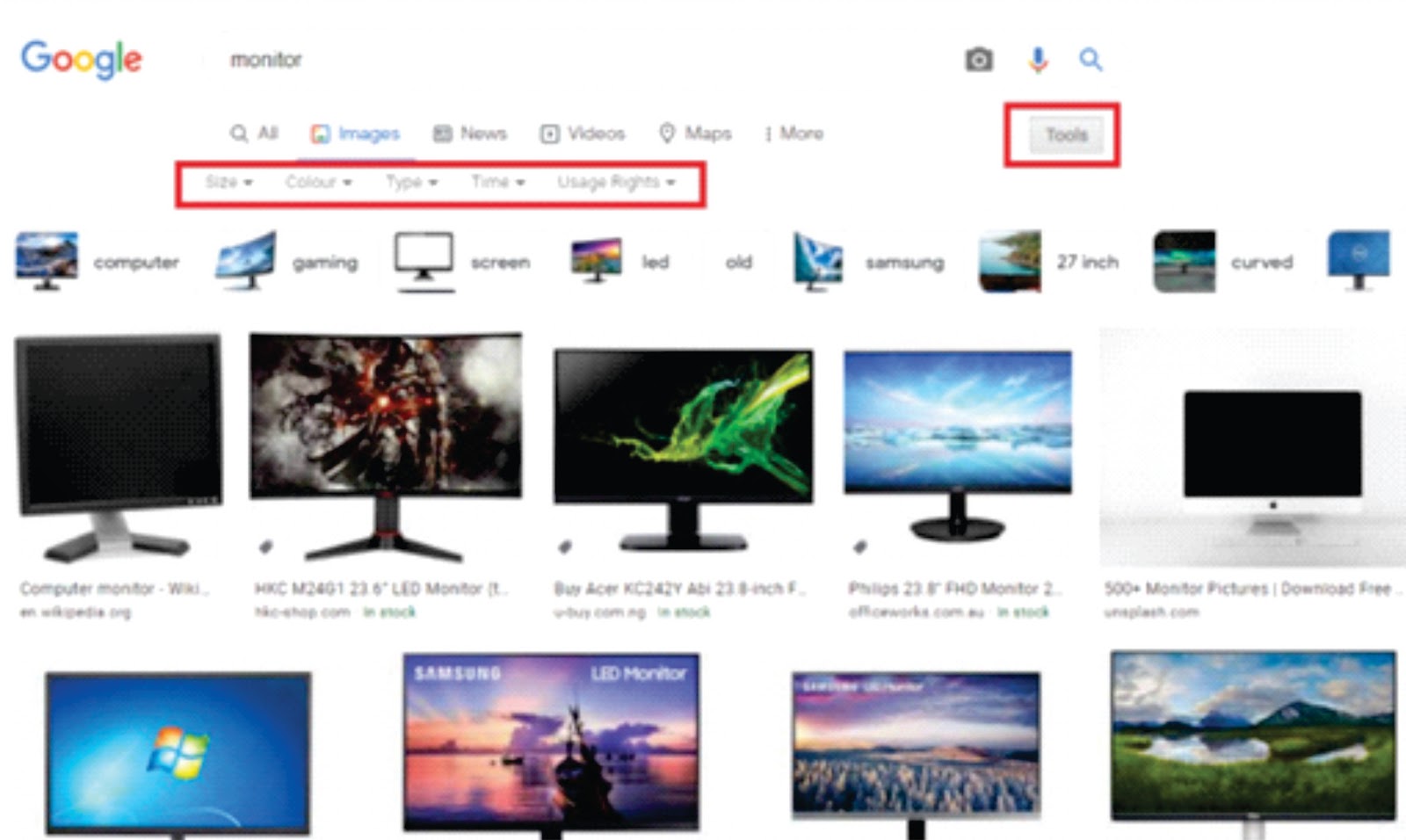
Performing an Advanced Google Image Search
11 - Perform a Reverse Image Search:
Most of the search engines recently support what is called “backward” image search. This function allows you to upload an image file and find information for that image. For example, if you uploaded a picture of the Tokyo Skytree, the search engine would recognize it and give you information on the Sumida Park. It also works with faces, and can direct you to websites where the image appears, shows the basic details about the image, identify the work of art, or show you images that are "visually similar".
If you are using Google search engine, you can go to Google Images, where you can drag and drop an image into the image search bar, or click the camera icon by the side of search engine box to upload an image or enter an image's URL. The steps are almost similar with other search engines. However, you can use your phone to get the same result by following the same steps in the phone’s browser app, or use Google Lens on android phones or Live Text on IOS.
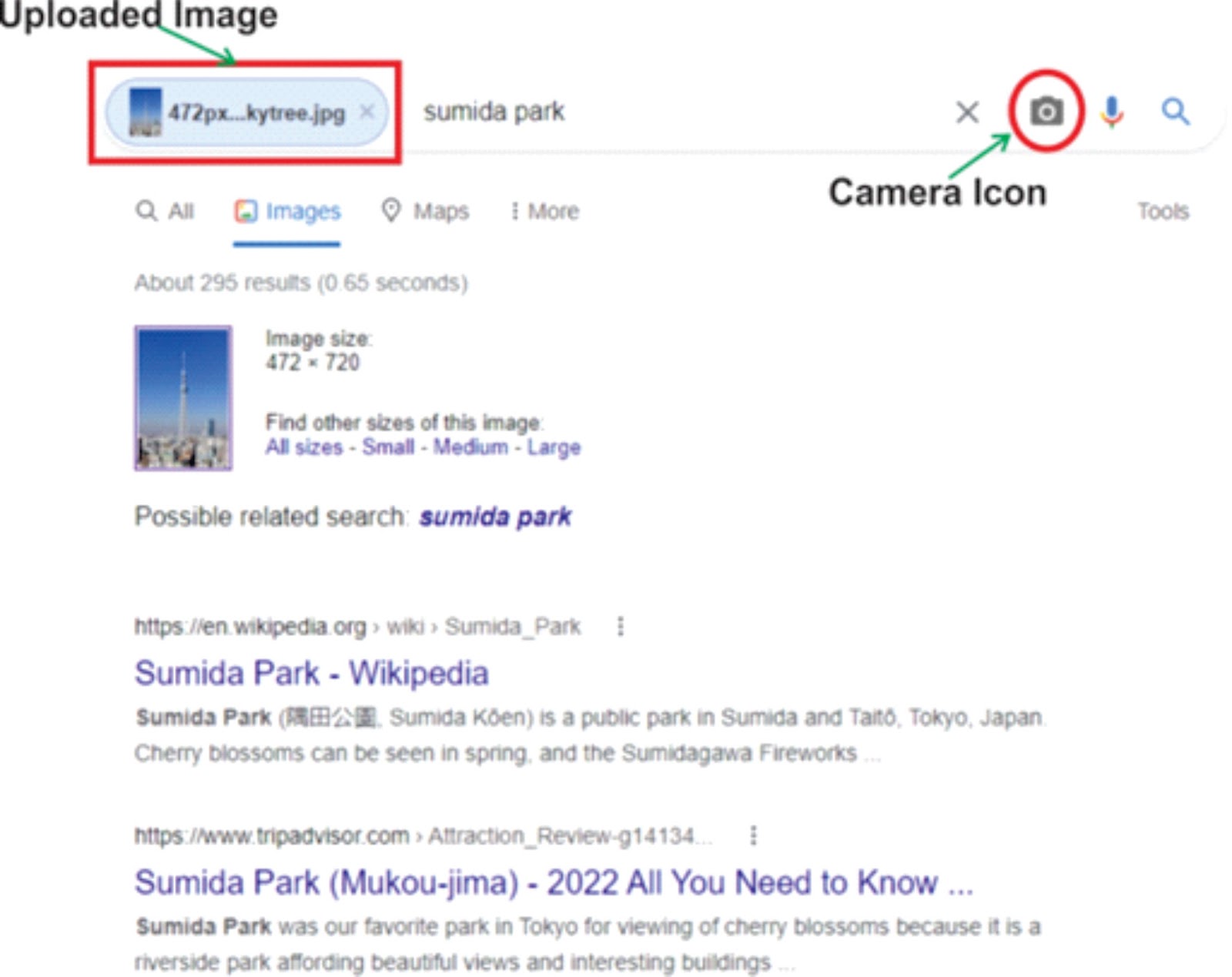
Perform a Reverse Image Search
12 - Turn Your Google Search Engine into Math and Geometry Calculator:
Most of the popular search engines could actually do math for you, it can be a simple arithmetic operation or a complex geographical rendering. You can do basic calculations directly inside the search bar. To solve a math problem, enter the problem into the search bar like 12 * 3 + 9, it’ll return the answer instantly. It may also display a calculator that you can use to find answers to more similar questions.
You can also use it to solve mathematical formulas, such as Trigonometry functions and shape formulas by entering the values directly into the search bar. Super math nerds can create interactive 3D virtual objects (on desktop browsers that support WebGL) by plugging in an equation that uses "x" and "y" as free variables. Or plug in different numbers along with some cos(x)s, sin(y)s, and tan(x)s and see what renders.

Performing mathematical operations inside search box
It is important to note that it won’t solve all math problems, but it will solve a good number of them.
13 - Turn Your Search Engine Textbox to a Converter:
Search engines can quickly and accurately convert both the measurement (such as distance, weight, and temperature) units, and the currency (such as from American dollar to Nigerian Naira currencies) value. The steps are very simple, lets look at the syntax:
- To convert length from centimeter (cm) to inches, just type these texts into the search bar of search engines, convert 55cm to inch or 55cm to inch, which will display the result as 21.653
- 1000usd to Naira
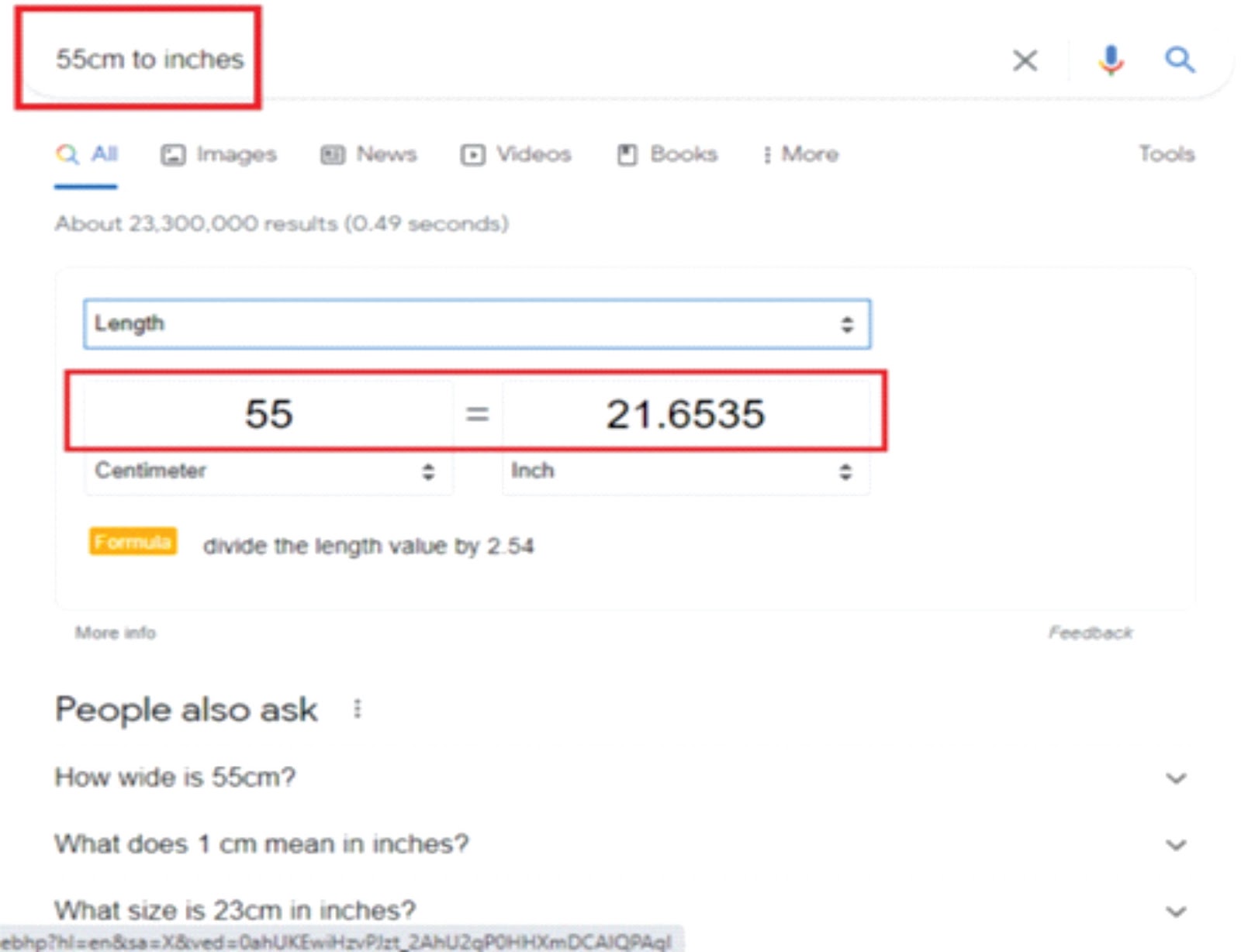
Carrying out conversion operations inside search engine box
Not only will the search engine provide you with the answer, it will also provide an interactive conversion calculator for further converting.
Most of the search engine’s algorithm can discern sentence-style queries to provide an answer, interactive chart, and a calculator for further conversions.
It’s true that this tip is geared toward math students and international business people. However, you’d be surprised how often these tips are used by regular people.
14 - Track Your Ordered Packages in Search Engine:
You can track the current location of your packages using a search engine. You have to just enter any UPS, USPS, or Fedex tracking number directly into the search engine bar, and it will show you the tracking information about your package.
This is much easier than going to the specific sites, waiting for them to load, then searching for your packages there.
15 - Finding a Patent:
You can search for copyright license of an invented objects or product in the newly updated patents.google.com search engine. You will see descriptions of the patent, discover the claims the patent holder is making, and surface images behind the patent. In some cases, you can click on a “prior art” button to see earlier iterations of the patent.
16 - Real-Time Stock Quotes (RTQs):
Using a search engine, you can check the current real-time stock quotes information for a company. For instance, you can type any publicly traded company’s ticker symbol, and search engine will present the real-time price information on that company. Examples of company’s ticker are AAPL (for Apple), AMZN (for Amazon), or MSFT stock (for Microsoft). You can type any of these into the search engine bar, the information on the company’s stock update will be display right on your screen in a nice format and friendly charts. Most of the larger exchanges are in real time.
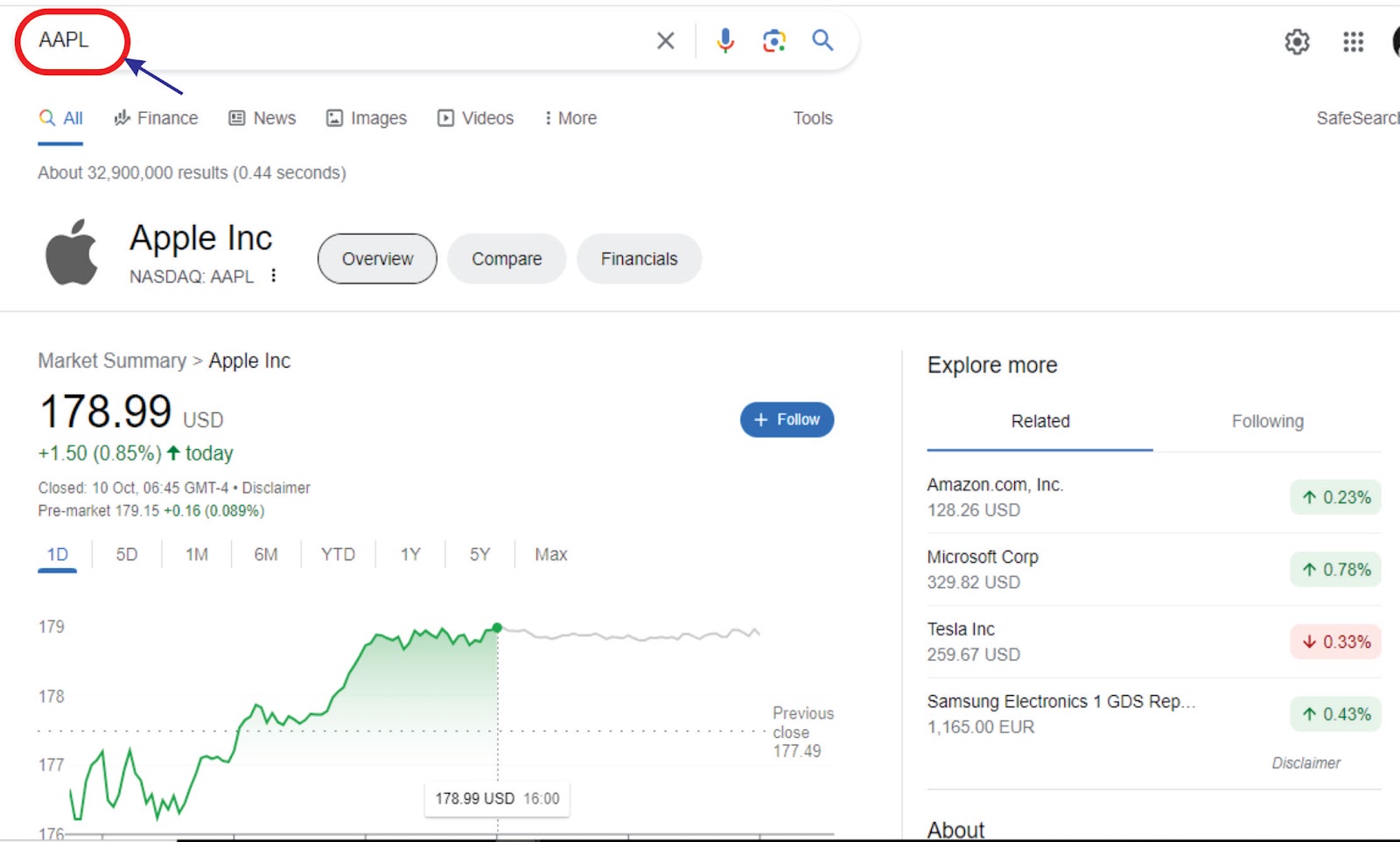
Checking Real-Time Stock information for Apple (AAPL)
17 – Finding Distance Between Places:
Let say you want to travel from your city to another city for the first time, and you don’t know anything about the distance and time to cover for the journey. Using power of the search, it could display the information right on your screen for the exact distance to cover from your city to that city and the expected time to cover when travelling. The syntax is also very simple, just enter two different locations with the word “to” in between them.
For example: Jos to Lagos.
It may even show you the direction to follow that will lead you to the destination on a map. If you want to drive the directions for this route, just click the Directions icon in the corner.

Finding distance between cities
18 - Near Me:
Near me searches are location-based search queries that often take place by someone who is ready and able to make a purchase. Search engines like Google, used the searcher’s present location when having the search to ensure they are delivering results that are nearest to them.
Including the phrase near me in your searches can provide all sorts of information. Just type something like food near me, coffee near me, or gas near me, and Google will look for nearby available close to you. Even a phrase like cool places near me delivers unique results, so don’t hesitate to try new ideas.
Note: For this feature to work, you must turn on the location service of your device.
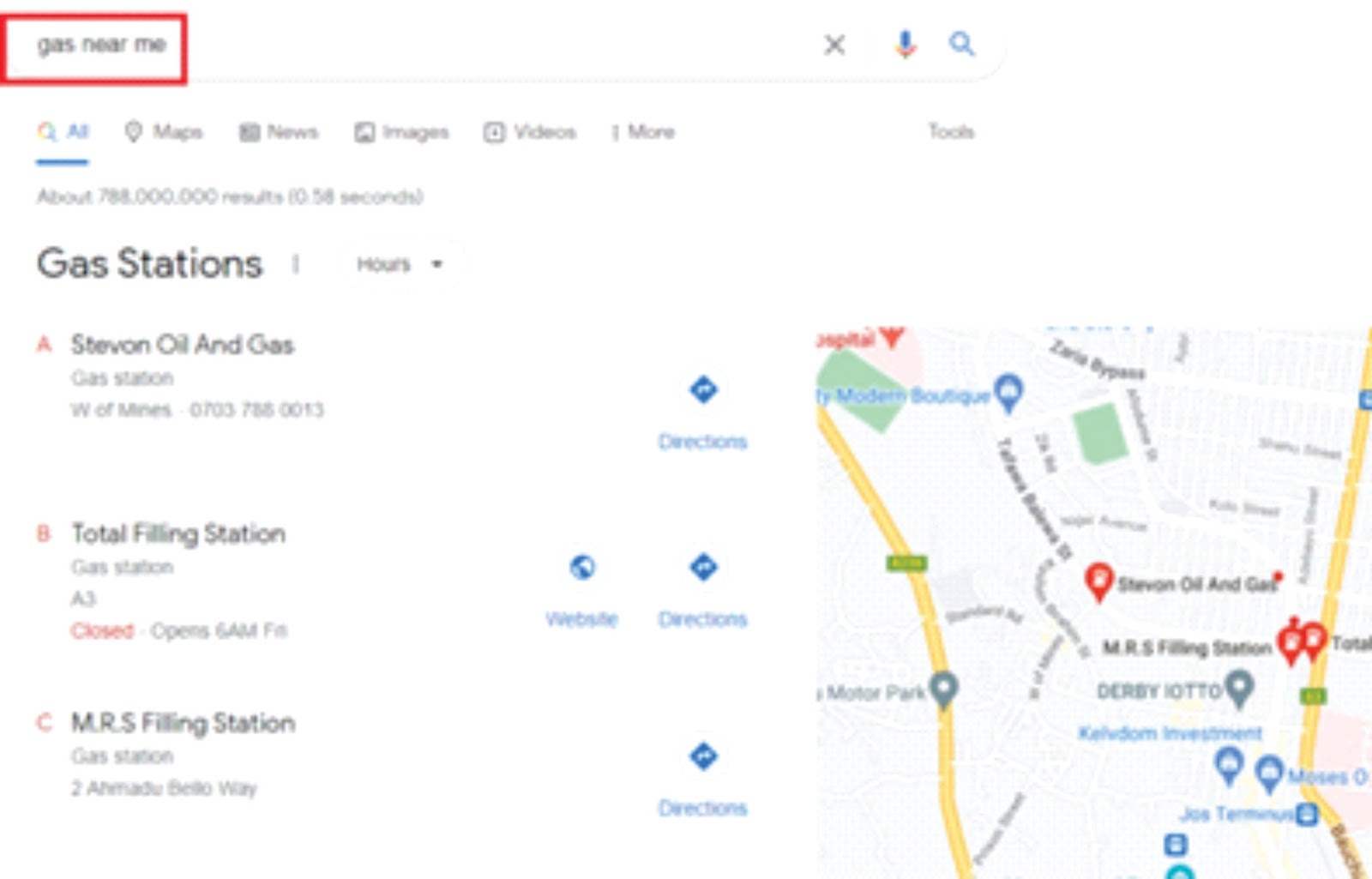
Google search engine near me feature
19 - Find Local Attractions:
Search engines can help you find some interesting sights to see, when you're thinking about taking a trip to a particular city. Enter any city or country you're thinking about visiting as search query, search engine would display a series of Top Sights cards near the top of the search results. By clicking on the Map Tab below the search bar, information such as Restaurants, Hotels, Attractions, Transits, and Pharmacies available in that city will be display on your screen.

Local Attraction
For instance, if you’re using Google search engine, you can click the Map tab which will take you to Google's travel page for that city or country, allowing you to see places to visit, popular food to try, suggested trips, and relevant travel articles. Additional tabs allow you to see flights, hotels, and rentals.
20 - Check Flight Times:
Most of the time, we might have to head to the airport after we booked for our trip to check the departure time for the plane, or when we want to pick up our loved ones from the airport. We can check the departure and arrival time by typing in the flight number into Google search bar as a query, and it will return an informative card with up-to-date times and terminal/gate information.
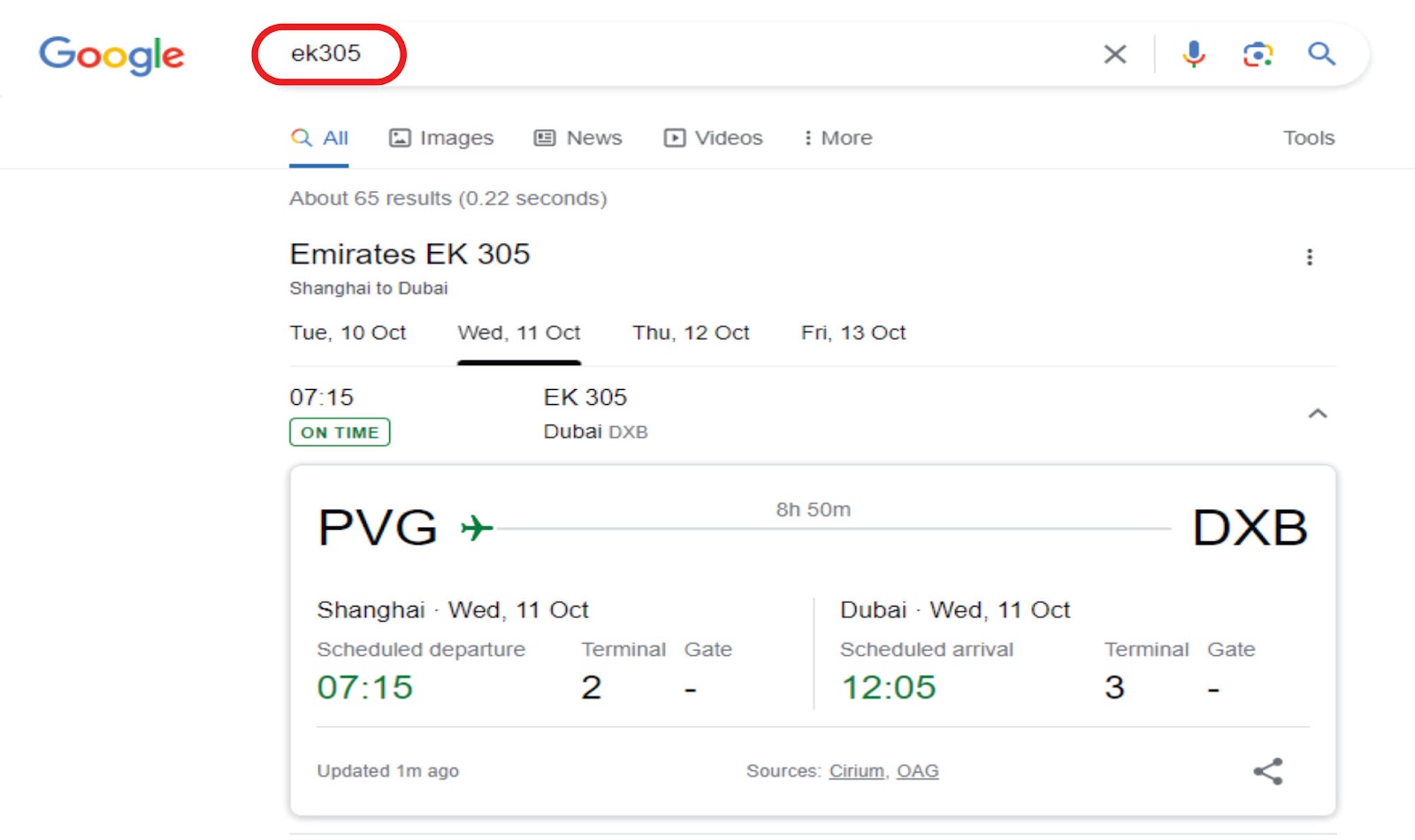
Flight Time
21 – Search Using Voice:
Search by speaking. Instead of typing, you can use voice input to quickly and easily search for the things you care about. Voice Search uses the power of speech recognition to search the web!
To Search by speaking, just click on the microphone by the right side of the search engine and say "Cats" to search for cats. If you specifically want pictures of cat, say "google images cats". Want to learn more about World War II? Say "wikipedia world war two".

Voice search icon recording voice search query
22 - Filter Explicit Content:
Whether you use Google Search at work, with children, or for yourself, SafeSearch can help you filter explicit content from your results. Explicit results include sexually explicit content like pornography, violence, and gore.
You can turn on the explicit filter by opening the search Settings gear icon by the right side of search box, the button is under the Explicit filter results label, click to turn it on.
When SafeSearch is on: While SafeSearch isn’t 100% accurate, it helps filter out explicit content in Google search results for all your queries across images, videos, and websites.

Google search engine safe search feature
Bonuses:
Using Google search engine to Find Content’s Usage Rights:
Google allows you to filter your search results to only show Creative Commons and public domain works. When conducting an advanced search, you can choose which usage rights you want Google to search for. For example, if you're searching for an image to use in your blog, you can change the usage rights to free to use or share.
To access the feature after the search result is displayed, click the Tools tab by the right of Tabs menu on the top of the page, and click on the Usage Rights and select your preferred usage.
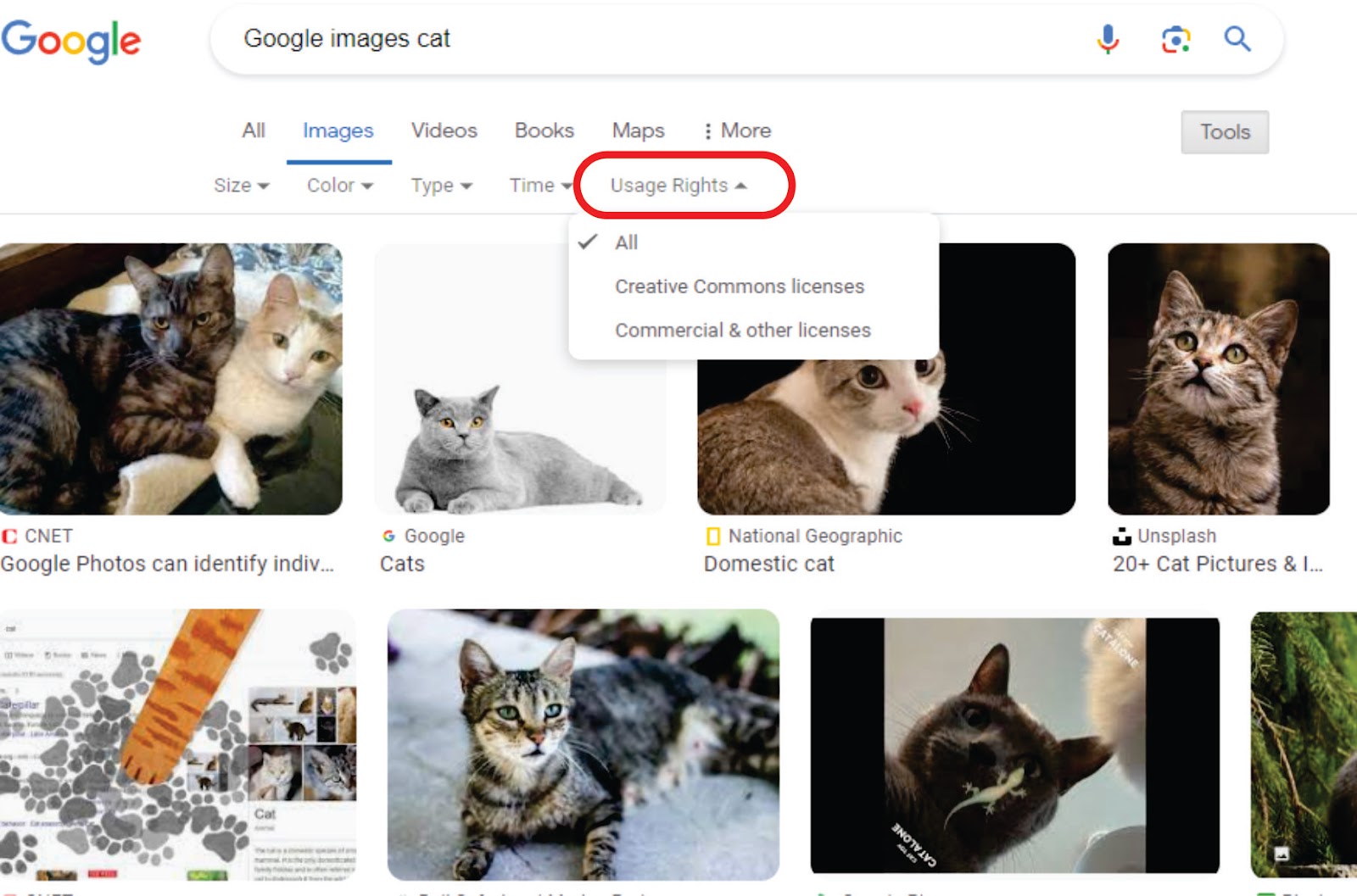
Usage rights
Finding the Exact Username For a Social Media Account Handle:
Atimes, we may come across an account on social media that posts a very beneficial information. We may later try to visit that account to read the information again or to read the newly posted other contents from that same account. We may unfortunately forget to bookmark or fail to try and create a mutual connection to save the account among the connections within our account.
The easiest way to trace that page or the account is by using the search engine. Use the title for the account as a search query and run the search command. The results returned by the search engine will return back the username for the account.
It's easy to take for granted what a modern web search engines can do for you, but it's truly amazing how seamless search engine service have made the internet. Search engine can tell you the weather, translate languages, define words, give you directions, and do so many things as we have learned from this article.
When was the last time you argued with friends over something and didn't check search service like Google for the answer? Uuuuhhhmmm let me guess, you can’t remember!
Even if you use the service of search engines multiple times a day, there's probably a lot of things you need to know about the search engine. You can keep on learning the newly added techniques and features of search engines by frequently visiting the review and help pages of the search engine services.
Don't forget to share the article on your social media handles by clicking the Share button so that others can also benefit!
 Bluehole Techs
Bluehole Techs

No comments:
Post a Comment